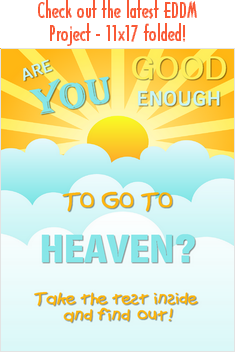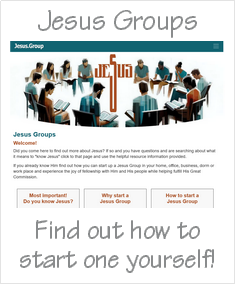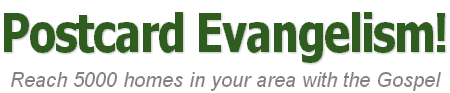Step 2: How to select your EDDM postal routes
Important! You should select your EDDM postal delivery routes before you design your artwork and order your printing.
Why select your EDDM routes before you design your artwork and order printing? So you can pre-determine the postal delivery routes and know their total count number. The routes seldom match out to exactly 5000 mailboxes/homes. But you can get very close. Commercial printers discount bulk quantity orders with 5000 being their typical cost effective discount break point. These factors may determine your print quantity and artwork design sizing (with bleeds) to fit the printing process of the commercial printer that best fits your order (see Step 3: EDDM printers).
Tip! You can only order and drop off 5000 postcards per day with EDDM. So, the two constraints work well together for you. Any extras will be used up quickly as handouts in other evangelism missions.
Important! You will see in the info below that the USPS gives you a convenient option to "save" your route selections for later. This way you will be organized. You will know your total number of postcards that you are ordering from your printer is correct. You will know the correct size for your artwork design to fit both EDDM and your printers requirements. Later, you will be ready to pull up your saved route selections to place your EDDM order when you have the postcards in your possession having confirmed that they are ready to be mailed.
Here is a link to the USPS EDDM Online Tool where you will select the city, town(s) or zip codes to select the postal routes within them to mail your Gospel Postcard too. Tip! Be sure you are signed in so you can save your work. We will show you how to save your work below.
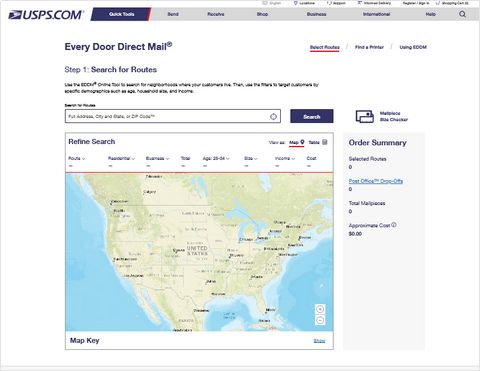
You now enter the city, town(s) or zip codes you want to mail too.
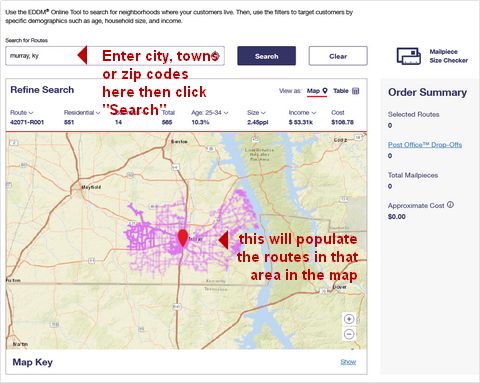
Click on the pink route lines one at a time, watching the counter to the right of the tool. If it's a city or area with over 5000 mailboxes you will see that the tool will warn you that you went over your daily 5000 limit. That's ok! You can remove a route and try another near you that may be smaller in quantity until you get it to total out as close to 5000 as you can.
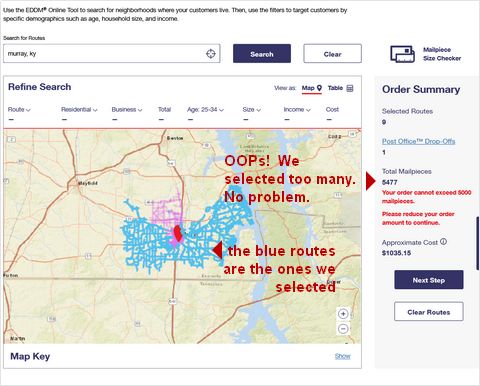
OK! We selected and unselected a few more until we got to 4912 total postcards. That is excellent and will leave us a few over for handouts and other ministry work.
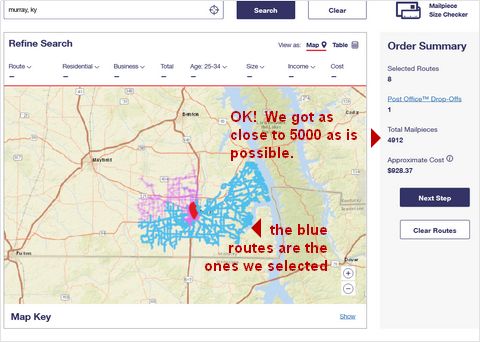
If you are having trouble identifying the route and quantity you are selecting, you can use the "Post Office Drop Offs" link tool. It will pop up a box showing you the exact routes, quantities and USPS locations you have selected. You can use the tool to check and see what routes may total out the right quantity for your order.

Important! You are now ready to click the "Save" button to name and save your selections. Tip! Resist the urge to click on the "Next Step" button! That takes you to the order completion step and it may not be possible to figure out how to get back and save your routes! Click on the "Save" button below it.
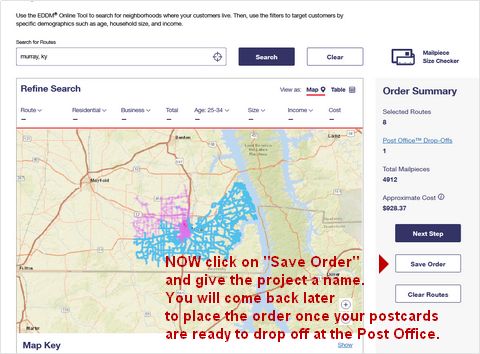
Important! If you have not ordered and received your Gospel Postcards from your printer do not complete your EDDM order at this time. You will do that after you receive your printed Gospel Postcards from your printer and have them in your possession to confirm they are ready to mail, you will come back into your account and place your order at that time. You want to give yourself a couple days to get the bundles there so you have the time to correctly follow the steps below in preparing and bundling your Gospel Postcard EDDM order for drop off at the specified Post Office(s) on your order Invoice.
Tip! Later, when you are logged in and on the entry page at the EDDM Online Tool you will see a text link called "Saved Orders" (see image below - red circled). That is where you will go to find your saved route selections. You will select and open the name you saved. That will begin the process to place your "Pay at the Post Office" EDDM order. You will be ready to do that once you have gotten your postcards from your printer and know you are ready to deliver them. Step 5: EDDM Orders will walk you though that when you are ready.
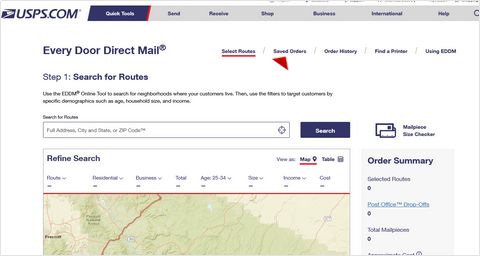
All rights reserved.