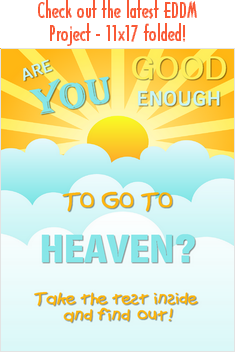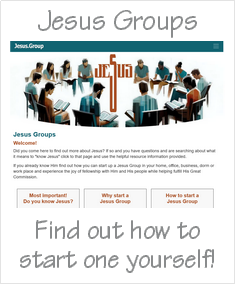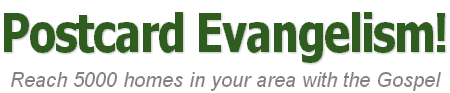Step 5: How to process your EDDM order online
Here are the steps to complete your EDDM online "Pay at the Post Office" order.
1. Open your web browser and go to the USPS EDDM select routes page.
2. Sign in to your USPS EDDM account.
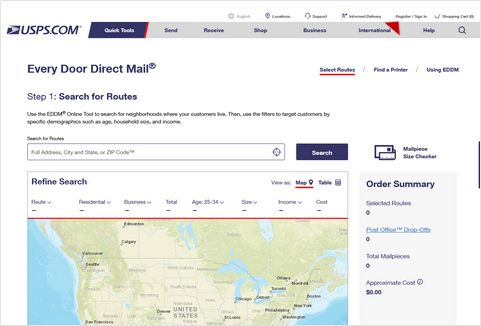
3. Select the "Saved Orders" option.
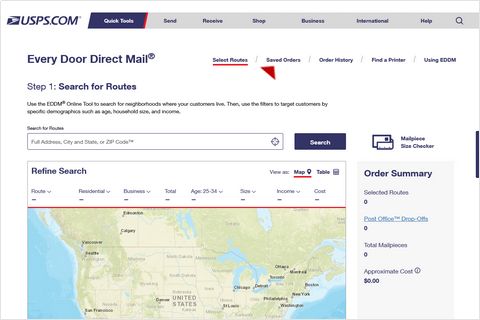
4. Select "Resume" for the saved order that you want to place.
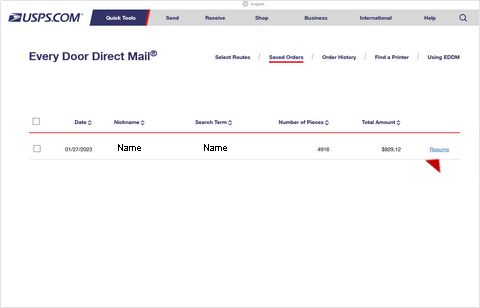
5. This will pull up that order into the "select routes" page, automatically recalculate for the current totals, and bring up a message box stating: "Price & Route Changes. Prices and individual routes may have changed since you started your order. Please review your selections". When you are ready to place the order - click on the "Next Step" button.
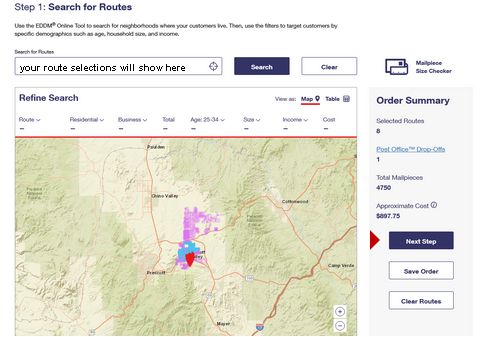
6. A. Enter the date you will drop off the order at the specified post office. B. Check the box for their "terms and conditions". C. Click the "Pay at Post Office" button.
Tip! Give yourself at least two days to bundle up the Gospel Postcards into 100's, place the correct face sheet on each bundle and then rubber band the bundles together per route. This may take one person 3 to 4 hours to complete the first time.
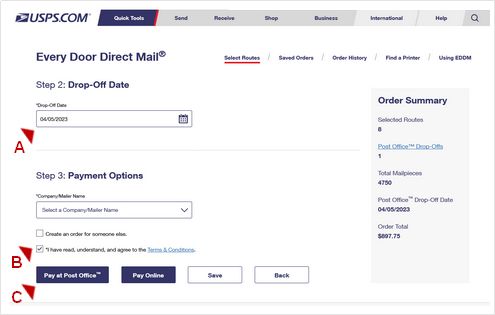
7. Your "Pay at the Post Office" order is now in their system. The order confirmation page that loads after Step 6 above will show you "your order number, where to drop the order, your drop off date and the method of payment" at the top of that page. That information is also on the USPS EDDM forms that you will print out at this time from links at the bottom of this page.
Important! Scroll down the page to where you see "What do I do next?". It's helpful to review this area if you have specific questions. What we do now is print out the USPS EDDM forms provided using the links shown here: Downloads: Facing Slips (PDF) | Mailing Statement-USPS Form PS3587 (PDF). Clicking those links will open a PDF that you can then use to print out the forms. The "Print All Forms" button does the exact same thing you did using the text links.
A. Print two sets of the "Mailing Statement-USPS Form PS3587" PDF = one for you and the one you will give to the post office when you drop off the order.
B. Print one set of the "Facing Slips" PDF. This will give you just one face slip for each route at this time. Those will be used later as the "master" to copy the correct total number needed for each route.
Tip! We find it is better to wait to "copy/print" the correct number of face slips for the specific route we are bundling up at that time. See Step 6: EDDM bundles for how to determine the number of face slips needed and how to correctly place them on each bundle of 100 Gospel Postcards per route.

Next, go to Step 6: EDDM bundles.
All rights reserved.